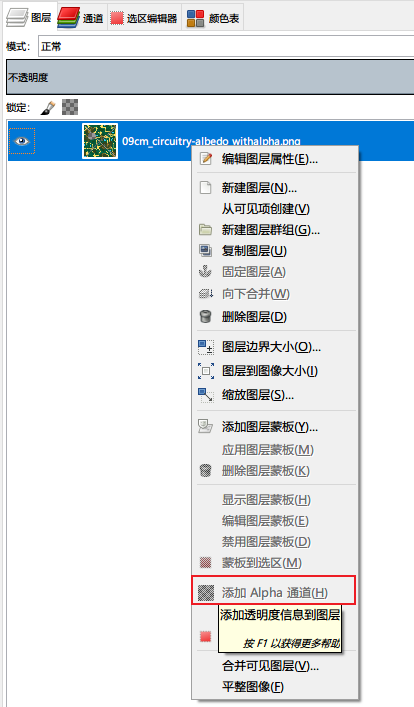ArtTools
Table of Contents
记录一些美术工具的使用方法。
<!– more –>
photoshop
基本操作
工作区
| 鼠标滚轮 | 上下移动工作区 |
| Ctrl+鼠标滚轮 | 左右移动工作区 |
| 窗口/工作区/复位基本功能 | 复位工作区 |
参考线使用
显示/隐藏 参考线
菜单 视图/显示/参考线 快捷键 Ctrl+;
查看参考线坐标信息
打开标尺线(Ctrl+r),查看参考线和标尺交点的值。
鼠标处位置、颜色信息
菜单 窗口/信息 打开,信息面板。
颜色设置
菜单 编辑/颜色设置 打开,颜色设置对话框。
- Adobe PhotoShop 中的色彩管理设置 https://www.colortell.com/3436.html
Usage
将 alpha 固化到 rgb 通道
- 复制当前图层得到新的图层
- 将 alpha 通道转化为选区,反向选择
- Ctrl+X 裁切选中区域,隐藏 alpha 通道,就可以将 alpha 固化到 rgb 通道
存储为 TGA 格式
菜单 File/Save a Copy,选择 TGA 格式。
Script
Base
object to string
var args = dialog(); alert(args.toSource());
异常处理
try { // ...... } catch(e) { alert(e); }
GUI
hello world
#target photoshop function main() { try { var args = dialog(); alert(args.toSource()); } catch(e) { alert(e) } } main(); function dialog() { var win = new Window("dialog", "HelloWorld") // informational text win.add("statictext", undefined, "test label") // test edit text var textA = win.add("edittext", undefined, "") textA.characters = 5; textA.active = true; var textB = win.add("edittext", undefined, "") textB.characters = 10; textB.active = true; // test btn win.add("button", undefined, "OK") if(win.show()==1) { return { "textA":textA.text, "textB":textB.text } } }
modal dialog
#target photoshop var GlobalVar = { "appVersion" : 0, "rLabel" : null, "gLabel" : null, "bLabel" : null, }; function main() { try { showWindow (); } catch(e) { alert(e) } } main(); function showWindow() { var res = "dialog { alignChildren: 'fill', \ text : 'Dialog',\ info: Panel { orientation: 'column', alignChildren:'right', \ text: 'Color Helper', \ name: Group { orientation: 'row', \ r: StaticText { text:'R:0' }, \ g: StaticText { text:'G:0' }, \ b: StaticText { text:'B:0' }, \ } \ }, \ workInfo: Panel { orientation: 'column', \ text: 'Work Info', \ name: Group { orientation: 'row', \ s: StaticText { text:'Company name:' }, \ e: EditText { characters: 30 }, \ checkBox1: Checkbox { text: 'CheckBox 1', value: true }, \ radio1: RadioButton { text: 'RadioButton', value: true }\ } \ }, \ buttons: Group { orientation: 'row', alignment: 'right', \ cancelBtn: Button { text:'Cancel', properties:{name:'cancel'} } \ }, \ }"; var win = new Window( res ); win.center(); GlobalVar.rLabel = win.info.name.r; GlobalVar.gLabel = win.info.name.g; GlobalVar.bLabel = win.info.name.b; win.buttons.cancelBtn.onClick = function() { return win.close(); }; win.workInfo.name.radio1.onClick = function() { }; win.show(); return win; }
non modal dialog
dialog 为模态对话框
palette 为非模态对话框
palette 显示后会立即返回,因此,需要 while 循环,保持对话框不被关掉。palette 对话框中,EditText 控件不可用,需要弹出 dialog 来展示 EditText 控件。
#target photoshop var GlobalVar = { "appVersion" : 0, "rLabel" : null, "gLabel" : null, "bLabel" : null, "aLabel" : null, "posX" : 0, "posY" : 0, }; function main() { try { showWindow (); } catch(e) { alert(e) } } main(); function showInputPosWindow() { var res = "dialog { alignChildren: 'fill', \ text : 'Dialog',\ info: Panel { orientation: 'column', alignChildren:'right', \ text: 'Input Pos', \ pos: Group { orientation: 'row', \ xText: StaticText { text:'X: ' }, x: EditText { text:'1', characters: 8},\ yText: StaticText { text:'Y: ' }, y: EditText { text:'1', characters: 8},\ }, \ }, \ buttons: Group { orientation: 'row', alignment: 'right', \ okBtn: Button { text:'OK', properties:{name:'ok'} }, \ cancelBtn: Button { text:'Cancel', properties:{name:'cancel'} } \ }, \ }"; var posX = GlobalVar.posX; var posY = GlobalVar.posY; var win = new Window( res ); win.center(); win.buttons.okBtn.onClick = function() { GlobalVar.posX = posX; GlobalVar.posY = posY; win.close(); }; win.info.pos.x.text = posX; win.info.pos.x.text = posY; win.info.pos.x.onChange = function() { posX = Number(win.info.pos.x.text) if(isNaN (GlobalVar.posX)) { posX = 0; win.info.pos.x.text = '0'; } }; win.info.pos.y.onChange = function() { posY = Number(win.info.pos.y.text) if(isNaN (posY)) { posY = 0; win.info.pos.y.text = '0'; } }; win.show(); } function showWindow() { var res = "palette { alignChildren: 'fill', \ text : 'Dialog',\ info: Panel { orientation: 'column', alignChildren:'right', \ text: 'Color Helper', \ pos: Group { orientation: 'row', \ x: StaticText { text:'X: ', preferredSize:[60,18]}, \ y: StaticText { text:'Y: ', preferredSize:[60,18]}, \ }, \ rgbValue : Group { orientation: 'row', \ r: StaticText { text:'R: 0', preferredSize:[60,18]}, \ g: StaticText { text:'G: 0', preferredSize:[60,18]}, \ b: StaticText { text:'B: 0', preferredSize:[60,18]}, \ a: StaticText { text:'A: 0', preferredSize:[60,18]}, \ } \ }, \ buttons: Group { orientation: 'row', alignment: 'right', \ inputPosBtn: Button { text:'Input Pos', properties:{name:'ok'} }, \ cancelBtn: Button { text:'Cancel', properties:{name:'cancel'} } \ }, \ }"; var win = new Window( res ); win.center(); GlobalVar.rLabel = win.info.rgbValue.r; GlobalVar.gLabel = win.info.rgbValue.g; GlobalVar.bLabel = win.info.rgbValue.b; GlobalVar.aLabel = win.info.rgbValue.a; var isClosed = false; win.buttons.inputPosBtn.onClick = function() { showInputPosWindow(); RefreshRGB(); }; win.buttons.cancelBtn.onClick = function() { isClosed = true; }; function RefreshPosUI() { win.info.pos.x.text = "X: " + GlobalVar.posX; win.info.pos.y.text = "Y: " + GlobalVar.posY; } function RefreshRGB() { RefreshPosUI(); var pointSample = app.activeDocument.colorSamplers.add([GlobalVar.posX, GlobalVar.posY]); GlobalVar.rLabel.text = "R:" + pointSample.color.rgb.red; GlobalVar.gLabel.text = "G:" + pointSample.color.rgb.green; GlobalVar.bLabel.text = "B:" + pointSample.color.rgb.blue; var alpha = 0; if(activeDocument!=null && activeDocument.activeLayer!=null) { alpha = activeDocument.activeLayer.opacity; } GlobalVar.aLabel.text = "A:" + alpha; pointSample.remove(); } RefreshRGB(); win.show(); while(!isClosed) { app.refresh(); } }
UseCase
File & Directory
选择目录
var outFolder = Folder(oldPath).selectDlg("Select Export Path"); if (!outFolder.exists) { outFolder.create(); }
遍历 layer groups,layers
遍历 layer groups,处理 layer group 内的每个 layer
for(var a=0; a<doc.layerSets.length; a++) { var lname = doc.layerSets[a].name; if (lname.substr(-4) == ".png") { saveLayer(doc.layers.getByName(lname), lname, oldPath, true); } else { // recursive scanLayerSets(doc.layerSets[a]); } }
遍历不属于 layer groups 内的 layers
for(var j=0; j<doc.artLayers.length; j++) { var name = doc.artLayers[j].name; if (name.substr(-4) == ".png") { saveLayer(el.layers.getByName(name), name, oldPath, false); } }
遍历所有 layers
for (i = 0; i < doc.layers.length; i++) { if (doc.layers[i].visible) { foundVisible = true break } }
录制 Action 为 Script
ScriptingListener 插件安装
- 关闭 PS
- 下载 ScriptingListener 插件,并解压 https://download.adobe.com/pub/adobe/photoshop/win/13.x/Win_Scripting_Plug-In.zip
- 将 Scripting Utilites 目录下的 ScriptListener.8li 文件 Copy 到下面路径
macOS: Applications\Adobe Photoshop [Photoshop_version]\Plug-ins\
Windows: Program Files\Adobe\Adobe Photoshop [Photoshop_version]\Plug-ins\ - 重启 PS
插件下载地址 https://helpx.adobe.com/photoshop/kb/downloadable-plugins-and-content.html#ScriptingListenerplugin
官网说明文档 https://github.com/Adobe-CEP/CEP-Resources/blob/master/Documentation/Product%20specific%20Documentation/Photoshop%20Scripting/photoshop-scripting-guide-2020.pdf
ScriptingListener 插件使用
安装 ScriptingListener 插件后,在 PS 中的操作会被录制到桌面的日志文件中。文件名为 ScriptingListenerJS.log 和 ScriptingListenerVB.log
// ======================================================= // 对图片进行顺时针旋转 90 var idRtte = charIDToTypeID( "Rtte" ); var desc315 = new ActionDescriptor(); var idnull = charIDToTypeID( "null" ); var ref7 = new ActionReference(); var idDcmn = charIDToTypeID( "Dcmn" ); var idOrdn = charIDToTypeID( "Ordn" ); var idFrst = charIDToTypeID( "Frst" ); ref7.putEnumerated( idDcmn, idOrdn, idFrst ); desc315.putReference( idnull, ref7 ); var idAngl = charIDToTypeID( "Angl" ); var idAng = charIDToTypeID( "#Ang" ); desc315.putUnitDouble( idAngl, idAng, 90.000000 ); executeAction( idRtte, desc315, DialogModes.NO ); // ======================================================= // 选中 ps-test1 layer var idslct = charIDToTypeID( "slct" ); var desc325 = new ActionDescriptor(); var idnull = charIDToTypeID( "null" ); var ref8 = new ActionReference(); var idLyr = charIDToTypeID( "Lyr " ); ref8.putName( idLyr, "ps-test1" ); desc325.putReference( idnull, ref8 ); var idMkVs = charIDToTypeID( "MkVs" ); desc325.putBoolean( idMkVs, false ); var idLyrI = charIDToTypeID( "LyrI" ); var list8 = new ActionList(); list8.putInteger( 3 ); desc325.putList( idLyrI, list8 ); executeAction( idslct, desc325, DialogModes.NO );
// 将当前激活的layer duplicate 到新的文档中,并激活新的文档 // ======================================================= var idMk = charIDToTypeID( "Mk " ); var desc253 = new ActionDescriptor(); var idnull = charIDToTypeID( "null" ); var ref4 = new ActionReference(); var idDcmn = charIDToTypeID( "Dcmn" ); ref4.putClass( idDcmn ); desc253.putReference( idnull, ref4 ); var idNm = charIDToTypeID( "Nm " ); desc253.putString( idNm, """new-ps-test1""" ); var idUsng = charIDToTypeID( "Usng" ); var ref5 = new ActionReference(); var idLyr = charIDToTypeID( "Lyr " ); var idOrdn = charIDToTypeID( "Ordn" ); var idTrgt = charIDToTypeID( "Trgt" ); ref5.putEnumerated( idLyr, idOrdn, idTrgt ); desc253.putReference( idUsng, ref5 ); var idVrsn = charIDToTypeID( "Vrsn" ); desc253.putInteger( idVrsn, 5 ); executeAction( idMk, desc253, DialogModes.NO );
导出 Layers 为 PNG
#target photoshop function main(){ if(!documents.length) return; var doc = activeDocument; var oldPath = activeDocument.path; var outFolder = Folder(oldPath).selectDlg("Select Export Path"); if(outFolder==null) { alert("Cancle Export Operation!"); return; } for (i = 0; i < doc.layers.length; i++) { if (doc.layers[i].visible) { var name = doc.layers[i].name; saveLayer(doc.layers.getByName(name), name, oldPath, false); } } function saveLayer(layer, lname, path, shouldMerge) { activeDocument.activeLayer = layer; duplayer(); activeDocument.trim(TrimType.TRANSPARENT, true, true, true, true); var saveFile= File(path +"/out/"+lname+".png"); SavePNG(saveFile); app.activeDocument.close(SaveOptions.DONOTSAVECHANGES); } }; function duplayer() { var idMk = charIDToTypeID( "Mk " ); var desc253 = new ActionDescriptor(); var idnull = charIDToTypeID( "null" ); var ref4 = new ActionReference(); var idDcmn = charIDToTypeID( "Dcmn" ); ref4.putClass( idDcmn ); desc253.putReference( idnull, ref4 ); var idNm = charIDToTypeID( "Nm " ); desc253.putString( idNm, activeDocument.activeLayer.name); var idUsng = charIDToTypeID( "Usng" ); var ref5 = new ActionReference(); var idLyr = charIDToTypeID( "Lyr " ); var idOrdn = charIDToTypeID( "Ordn" ); var idTrgt = charIDToTypeID( "Trgt" ); ref5.putEnumerated( idLyr, idOrdn, idTrgt ); desc253.putReference( idUsng, ref5 ); var idVrsn = charIDToTypeID( "Vrsn" ); desc253.putInteger( idVrsn, 5 ); executeAction( idMk, desc253, DialogModes.NO ); }; main(); function SavePNG(saveFile){ var pngOpts = new ExportOptionsSaveForWeb; pngOpts.format = SaveDocumentType.PNG pngOpts.PNG8 = false; pngOpts.transparency = true; pngOpts.interlaced = false; pngOpts.quality = 100; activeDocument.exportDocument(new File(saveFile),ExportType.SAVEFORWEB,pngOpts); }
Tools
- ExtendScript Highlights https://marketplace.visualstudio.com/items?itemName=hennamann.jsx
- ExtendScript Debugger https://marketplace.visualstudio.com/items?itemName=Adobe.extendscript-debug
- ExtendScript-Toolkit https://github.com/Adobe-CEP/CEP-Resources/tree/master/ExtendScript-Toolkit
GIMP
Base
显示鼠标信息面板
Windows/Dockable Dialogs/Pointer
添加 Alpha 通道
填充 Alpha 通道
- 选择要填充的区域
- 右键点击图层,选择 Add Layer Mask, 弹框中选择 Layer's alpha channel
- 使用 Bucket Fill Tool 进行填充
- 右键点击图层,选择 Apply Layer Mask
Usage
为图片中物体添加描边
径向模糊
Filters"->"Blur"->"Zoom Motion blur"
3ds max
基本操作
| 快捷键 | 功能 |
|---|---|
| 按下鼠标滚轮拖动 | 拖动视图 |
| Alt+按下鼠标滚轮拖动 | 旋转视图 |
| Alt+w | 最大化、最小化视图切换 |
| z | 重置视角, 也可以点击右上角方向指示图标,再点击图标左上位置的小图标 |
| g | 显示、隐藏场景中网格线 |
| h | 按名称选择物体 |
| l t f u p | 左-顶-前-正交-透视视图切换 |
| F3 | 线框模式显示切换 |
| F4 | EdgedFaces 模式显示切换 |
| 按下 Shift 移动选中物体 | 复制选中物体 |
| Shift +g | 隐藏几何体,只显示骨骼 |
显示 Scene Explorer
方法 1:Main toolbar > Toggle Scene Explorer
方法 2:Menu bar > Tool Menu > Scene Explorer
查看模型使用的材质球
菜单 Rendering/Material Explorer
查看骨骼层级结构
方法 1:Main toolbar > Schematic View
方法 2:Menu bar > Graph Editors menu > New Schematic View
查看修改顶点颜色
ModifierList / VertexPaint
按照顶点颜色显示模型
- Step1 Display / Display Properties/ Vertex Colors
- Step2 Display / Display Color/ Shaded - Object Color
- Step3 场景显示模式切换为 Shaded
如何查看骨骼的绑定权重?
查看权重分布
- Step0 选中蒙皮的模型
- Step1 选中 Modify 选项卡
- Step2 在 Modify Stack 中展开 Skin,选中 Envelope
- Step3 在 Parameters 中的 Bones 列表中选择需要查看的骨骼
建模
Q&A
如何创建一个地球模型,并赋予贴图?
TODO 一个角色如何使用多个材质球?
如何查看模型的 UV 展开?
- 选中模型
- 选中修改选项卡 (Modify)
- 在 Modify List 中选择 Unwrap UVW
- 在 EditUVs 选项组中,点击 Open UV Editor
动画
基础知识
| 关键帧类型 | 颜色 | 功能 |
|---|---|---|
| Planted Key (踩踏/固定关键帧) | 橙色 | 站军姿 等动作,为保持一动不动时使用 |
| Sliding Key(滑动关键点) | 黄色 | 走路、跑步等运动中任何一直接触地面的部位都用滑动关键帧 |
| Free Key(自由关键帧) | 黑色 | 运动中不会一直接触地面的部位都用自由关键帧 |
骨骼绑定步骤
分析模型
性别 女
个性 豪放
职业 坦克(肉盾) 保护队友 控制
形体 人形 两足(无残缺)
分析模型需要活动的部位和道具
CS 人形骨骼自带
手
脚
头
躯干
Bones 骨骼
盾牌
武器
头发
飘带(衣服的裙摆)
骨骼配置
- 确定骨骼重心 与模型重心吻合
- 配置腰或者腿骨骼 让骨骼关节和模型关节吻合
- 根据模型布线来确定躯干
- 确定肩 骨骼肩膀末端(靠近胸的一端)的旋转点要在模型锁骨位置,前端与模型大臂相吻合
- 配置手臂,手,手指
- 配置头
MaxScript
基础语法
if
-- if if a<b do ( -- ... ) -- if then else if a<b then ( -- ... ) else ( -- ... )
for 循环
方式一
for i= 1 to tagInfoArr.count do
(
local tagID = GetIDByName tagInfoArr[i].name
if tagID==-1 do
(
tagID = FrameTagManager.CreateNewTag tagInfoArr[i].name 0
)
tagInfoArr[i].id = tagID
)
方式二
for i in 1 to tagInfoArr.count by 2 do
(
local startTime = FrameTagManager.GetTimeByID tagInfoArr[i].id
local endTime = FrameTagManager.GetTimeByID tagInfoArr[i+1].id
local dur = endTime - startTime
format "i=% dur=%\n" i dur
if dur>0 do
(
configStr = "\n"
continue
)
)
string
-- 字符串转 float "12.1" as float -- 字符串替换 substituteString srcStr oldStr newStr local csvFileName = substituteString maxFileName ".max" ".csv" -- 字符串查找 local tmpIdx = findString tagName endTagNameSuffix return tmpIdx!=undefined
数组
-- 定义数组
a = #(1,2,3,4)
-- 数组连接
join a #(5,6,7,8)
-- 打印数组元素个数
print a.count
-- 数组排序
fn CompareFunc lhs rhs =
(
case of
(
(lhs.startTime < rhs.startTime):-1
(lhs.startTime > rhs.startTime):1
default:0
)
)
qsort tagInfoArr CompareFunc
结构体
-- 定义结构体 person Struct person (name, height, age, sex) -- 定义结构体实例 Bill = person name:"Bill" height:72 age:34 sex:#male Joe = person name:"Joseph" sex:#male -- 封装方法 struct myGlobals ( myVar1 = undefined, myVar2 = undefined, myVar3 = undefined, mytext = undefined, fn run filename = ( mytext = "I'm yours, master!" filein filename ) ) global myInstance = myGlobals() myInstance.run "slave.ms"
各种功能
文件操作
-- 打开 csv 文件 filePath = getOpenFileName types:"Excel(*.csv)|*.csv|"
https://knowledge.autodesk.com/search-result/caas/CloudHelp/cloudhelp/2017/ENU/MAXScript-Help/files/GUID-D4B43A33-8342-4BC9-80AB-91460861D37C-htm.html
https://www.vfxarabia.co/read-external-text-file
和 3dsmax 系统界面交互
读写配置文件
fn SetBoolINISetting key value=
(
-- print ("--" + value)
setINISetting hdxINIFile hdxINISection key value
),
fn GetBoolINISetting key=
(
local value = getINISetting hdxINIFile hdxINISection key
-- print ("--" + value)
return value=="true"
),
遍历
Tips
print 比较诡异
print "hello ->" + "world"
-- output: 输出两次
-- "hello ->"
-- "hello ->world"
print("hello ->" + "world")
-- output: 输出两次
-- "hello ->world"
-- "hello ->world"
maxscript 变量不分大小写
-- 下面会重名 local tmpIdx = 1 local TmpIdx = 2
删除老的 macroscript
删除#userScripts 目录下的脚本即可。
#userScripts 的值为 "C:\Users\<UserName>\AppData\Local\Autodesk\3dsMax\<ReleaseNumber> - 64bit\ENU\scripts"
https://knowledge.autodesk.com/search-result/caas/CloudHelp/cloudhelp/2015/ENU/MAXScript-Help/files/GUID-F7577416-051E-478C-BB5D-81243BAAC8EC-htm.html
maxscript –Type error: Call needs function or class, got:undefined
安装 maxscript 后,重启 3ds max,执行安装的脚本,报错:maxscript –Type error: Call needs function or class, got:undefined
解决方案:
将脚本放到 C:\Program Files\Autodesk\3ds Max 2014\stdplugs\stdscripts 目录下安装就可以了
– No ""eof"" function for undefined <<
打开文件时报如上错误。
解决方案:
查看被打开的文件是否被其他程序打开了,将其他程序关闭再执行。
Runtime error: Cannot directly set animation context time - use "at time…".
-- 不能直接设置 currentTime currentTime = 10 -- 需要使用 sliderTime sliderTime = 10
ERROR
参考资料
基础
- 3ds max9 自学教程 https://jingyan.baidu.com/season/45515
- 3ds max 制作简单动画 https://jingyan.baidu.com/article/91f5db1bcd438e1c7e05e370.html
- 3ds max 官方参考 https://www.autodesk.com/cn/3dsmax/2012help/index.html
- 3ds max 导出 fbx 到 unity http://www.cnblogs.com/wantnon/p/4564522.html
建模
- Zbrush-次时代 游戏角色建模 https://study.163.com/course/courseMain.htm?courseId=1002859005
- 次世代游戏角色模型制作 https://study.163.com/course/introduction.htm?courseId=910003#/courseDetail?tab=1
- 3D 游戏角色模型—将军制作流程 http://blog.sina.com.cn/s/blog_9f9269470101l0rd.html
动画
- 用电脑制作 3D 动画详细过程是怎样的? https://www.zhihu.com/question/31554729
- 茶壶动画制作 https://v.qq.com/x/cover/k4cc6kvbc7bi0qj/y1415xd6w3n.html
Tools
- aseprite 像素风制作工具 https://github.com/aseprite/aseprite
- SpriteIlluminator 2d normal 制作工具 https://www.codeandweb.com/spriteilluminator